VSS 2005 Web Interface
Step 1: Create your database. Make sure you change the Admin password as it starts out blank.
Step 2: Share the folder. For the share name I added a Vss so I'd know why it was shared.
Step 3: Set your Security in Windows. Add each user and give them modify on the folder. Also, you may have a problem with inherited rights from the parent folder. That seemed to manifest itself as "Access to file...\data\rights.dat denied." Click on the Advanced button and tell it to update all child folders. I just got in the habit of doing this for all users.
One of the things that kept biting me was forgetting to set the Permissions on the share. Click on the Permissions button and add all of the desired users. Make sure you remove Everyone.
Step 4: Check out Alin Constantin's page. He's got about 90% of the work done.
Tips:
- If you're going to use a subdomain, have it created and ready to go.
- Wildcard certificates will work.
- Make sure that your SourceSafe virtual directory is *not* in a folder that has a web.config.
- You won't be able to test from the server once you set Windows Authentication because of IIS6's loopback protection.
- I allowed the error messages and WSDL info to be shown so that I could tell when I had a problem.
- You may need to copy the SourceSafe folder that contains the Asmx file to your desired folder. Don't forget to create it as an Application in IIS Manager.
- You will also probably need to create Virtual Directories for VssUpload_db? and VssDownload_db?. You can fill in the question mark by looking at the corresponding folder in the Vss Database folder. Upload only needs read and write, while Download is only read.
I hope this saves someone else the time it took me to figure this out.
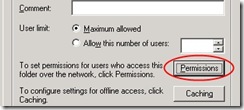
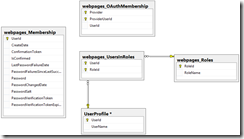
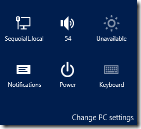
Comments